Maps and weather data
Persefone.jl requires three map input files: one for land cover, one for for field geometries, and one for soil types. Additionally, a weather input file is needed. This documents describe how to obtain and process the data needed for each of these.
There is a QGIS project file at data/regions/auxiliary/persefone.qgz, which can be used get an overview of the existing region input files and add new ones. All region data files are stored using the following convention:
data/regions/<regionname>/
-> <regionname>.geojson
-> landcover.tif
-> fields.tif
-> soil.tif
-> weather.csvWhere <regionname> is currently one of bodensee, eichsfeld, hohenlohe, jena, oberrhein, or thueringer_becken.
Land cover maps
Land cover maps for Germany at 10m resolution can be obtained from Mundialis. These are generated annually from Sentinel data and comprise the following land cover classes:
10: forest
20: low vegetation
30: water
40: built-up
50: bare soil
60: agricultureTo create a Persefone map input file, you need to crop the national Mundialis map to the extent that you want to simulate (suggestion: edge lengths between 10-20 km are a reasonable size).
To do so, download the Mundialis map and import it into QGIS. Then create a new vector layer and create a rectangle feature to delimit the extent of your region. You can save this as a GEOJSON file to the region folder for future reference. Then go to Raster -> Extraction -> Clip Raster by Extent. Select the Mundialis map as the input layer, set the clipping extent by choosing your region vector layer under Calculate from Layer and specify the output file name before clicking Run. This will generate a TIF file that you can pass to Persefone as the landcovermap parameter.
Field ID maps
In addition to the land cover data explained above, Persefone also needs information about agricultural field boundaries in order to assign these to the farming agents. Unfortunately, getting this is rather more complicated.
In the EU, every country runs a Land Parcel Information System (LPIS) to administer CAP payments. In Germany, this is called InVeKoS and is run by the Länder. For example, you can view and download the InVeKoS data for Thüringen or Baden-Württemberg. This gives you a vector layer which can be loaded into QGIS. However, it needs to be converted to a raster layer and cropped to your region extent before it can be used in Persefone.
The first thing to do is to make sure that the vector layer has a numeric (!) field with a unique identifier for each field block (check the attribute table). The Thüringen data has the FBI ("Feldblockident") field, but this is a string value and therefore not usable by the rasteriser. So, we set the vector layer to edit mode, open the field calculator, enter the information for a new field (call it "FID" and set it to a 32-bit integer), and enter @row_number in the expression field. Then save the layer and close the calculator.
Secondly, you need to filter out all non-field/non-grassland plot types. (LPIS also has data on forests and various landscape elements that are not relevant to our use case.) Assuming you're working with the Thüringen InVeKoS data (other data sets may have a different structure), right-click on the layer name in QGIS' layer overview and click on "Filter...". Then, enter this expression in the query builder: "BNK" = 'AL' OR "BNK" = 'GL' and click "OK". This will select only field and grassland plots.
Next, open the rasteriser (Raster -> Conversion -> Rasterize). Select your FID field as the "Field to use for a burn-in value", and your land cover map (as created above - this ensures the two layers match) as the output extent. Make sure the "fixed value to burn" is "Not set". Then choose "Georeferenced units" as the "Out raster size units" and set horizontal and vertical resolution to 10.0. In the advanced parameters, set the output data type to UInt32. Finally, enter an output file name and run. The resulting TIF file can be passed to Persefone as the farmfieldmap parameter.
Soil data
Soil data for Germany is provided by the Bundesanstalt für Geowissenschaften und Rohstoffe in form of the Bodenatlas. This provides a (coarse, but for our purposes sufficient) map of the distribution of the basic soil types such as clay, silt, sand, and loam.
To create the Persefone input file, you first need to rasterise the data. See the instructions above - choose BODENART as the field for the burn-in value. (Note: rastering the whole map produces a 20GB file! This can later be deleted again.) Then you need to align and crop it to the extent you require, using the dialog at Raster -> Align Rasters.... Select your landcover map as the reference layer and the extent layer, then choose your national soil map as the input. (Don't forget to define the output file name using Configure Raster..., this is a bit hidden.) The created output file can then be used for the soilmap parameter. Its integer values map onto the SoilType enum as follows:
1: Abbauflächen -> nosoil
2: Gewässer -> nosoil
3: Lehmsande (ls) -> loamy_sand
4: Lehmschluffe (lu) -> silt_loam
5: Moore -> nosoil
6: Normallehme (ll) -> loam
7: Reinsande (ss) -> sand
8: Sandlehme (sl) -> sandy_loam
9: Schluffsande (us) -> sandy_loam
10: Schlufftone (ut) -> silty_clay
11: Siedlung -> nosoil
12: Tonlehme (tl) -> clay_loam
13: Tonschluffe (tu) -> silty_clay_loam
14: Watt -> nosoil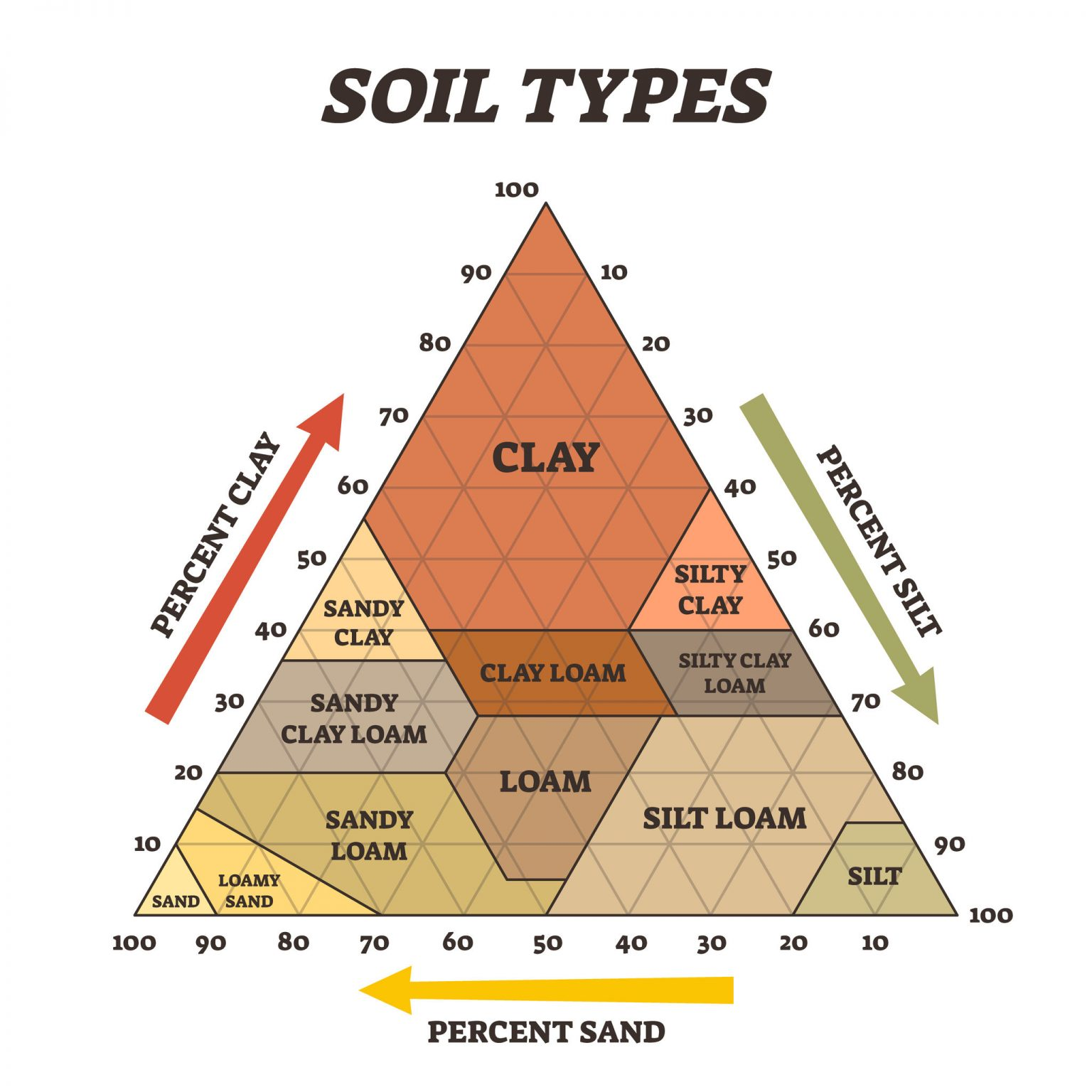
Names of soil types are based on the relative composition of clay, silt, and sand. Note that the typology used in the Bodenatlas does not map perfectly on to this international classification. Image source: Australian Environmental Education
Weather data
Currently, Persefone uses historical weather data from the closest weather station as its weather input. (In future, this may be changed to a more detailed raster input, which could then also provide future weather predictions under climate change.) Weather data can be downloaded from the German weather service (DWD).
The description of these data sets and the list of weather stations can be found in the Persefone repository, in the docs folder (or downloaded from the link above). Using the list of weather stations, select the one closest to the area of study. Note that not all stations were continuously in operation; make sure that the selected station covers the years of interest. The currently included regions have the following station codes:
- Region Jena: station number 02444 ("Jena (Sternwarte)")
- Region Eichsfeld: station number 02925 ("Leinefelde")
- Region Thüringer Becken: station number 00896 ("Dachwig")
- Region Hohenlohe: station number 03761 ("Oehringen")
- Region Bodensee: station number 06263 ("Singen")
- Region Nördlicher Oberrhein: station number 05275 ("Waghäusel-Kirrlach")
The script data/regions/auxiliary/extract_weather_data.R can be used to download and process the data into the format needed by Persefone. This uses the rdwd package. To use it, simply specify the desired region, adding its ID to the stationid list if necessary. The produced CSV file can be copied into the respective region folder.